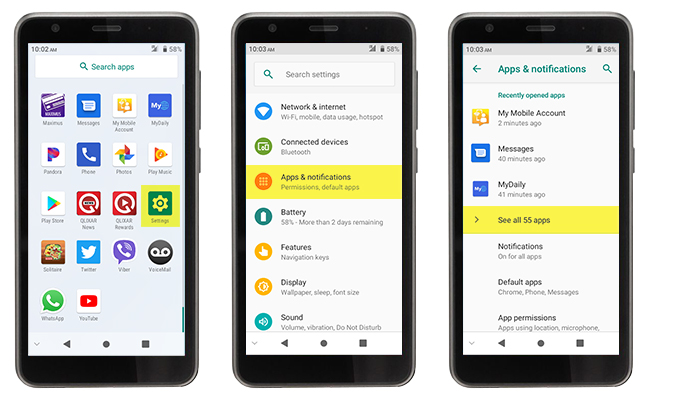Qlixar News
I understand that you are experiencing issues while trying to launch or update QLIXAR News. Try these simple hints and troubleshooting steps!
Hint #1 is to always connect your phone to Wi-Fi before attempting troubleshooting steps.
Android Version 7.1 and above
Step 1
Open phone settings. Select ‘Apps’.
Step 2
Tap menu options (3 little dots in the upper right-hand corner of your screen). Tap ‘Show System’.
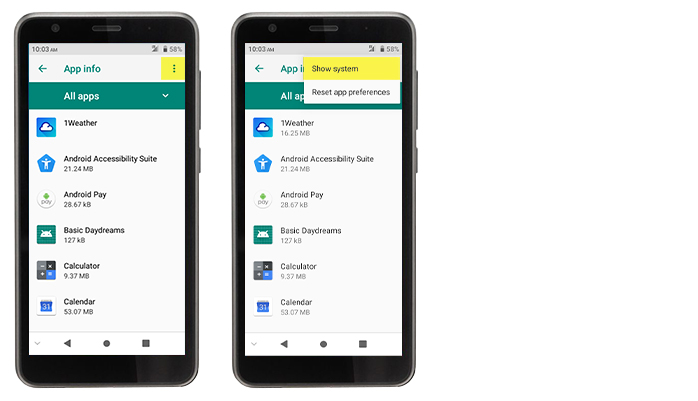
Step 3
Locate ‘Google Play Services’. Tap it and select storage. Tap ‘CLEAR CACHE’. Accept the prompt that appears.
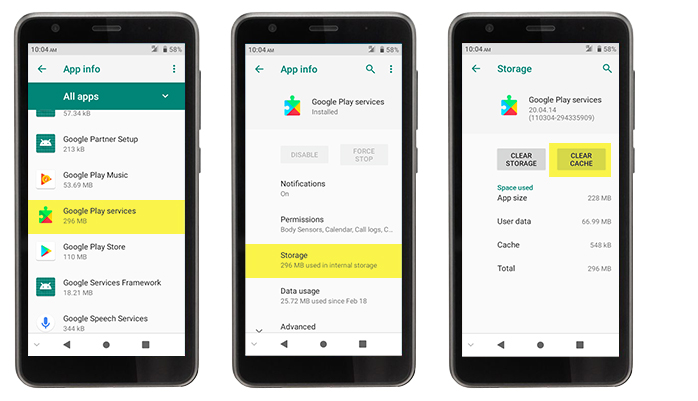
Step 4
Tap back arrow/option until you are viewing ‘All Apps’ under Settings.
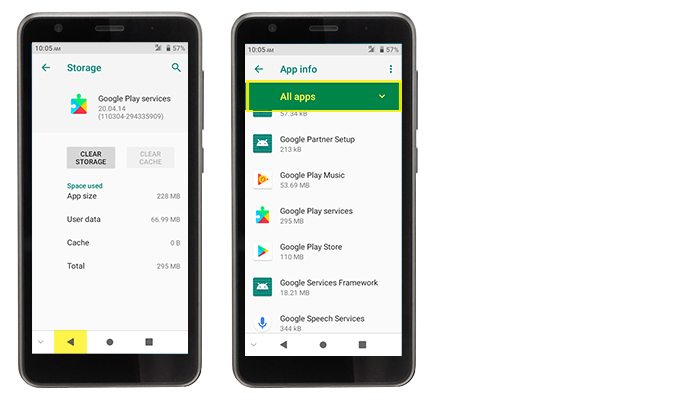
Step 5
Locate ‘Google Play Store’. Tap it and select ‘Force Stop’. Accept the prompt.
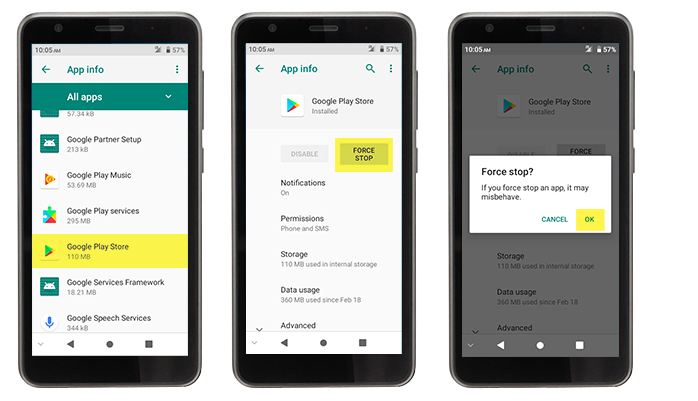
Step 6
Select Storage. Tap “CLEAR STORAGE” or “CLEAR DATA”. Accept the prompt.
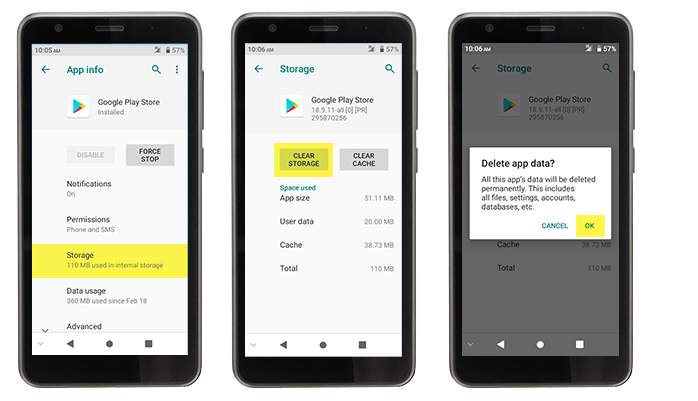
Step 7
Power cycle your phone off and then on by holding down the power button and selecting “Restart”.
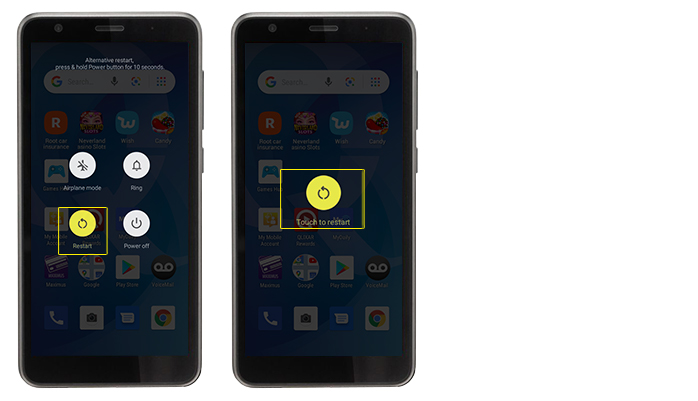
Step 8
Open the ‘Google Play Store’ and search for ‘QLIXAR News’. Select ‘Update’
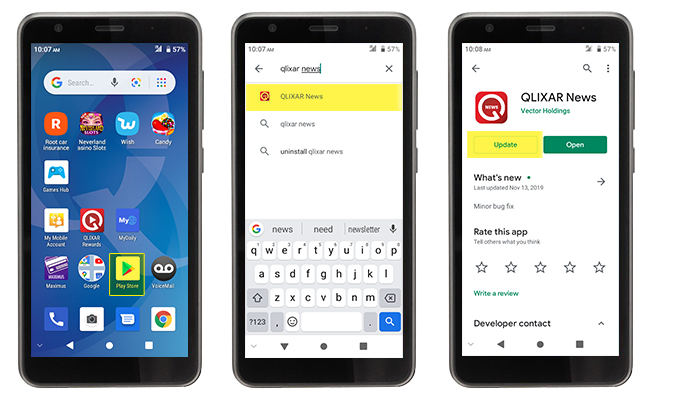
Hint #2 ALWAYS allow App permissions for the QLIXAR apps.
Older Android Versions 4.4 to 7
Step 1. Open phone settings. Select Apps.
Step 2. Scroll to Google Play Services and tap to open.
Step 3. Locate the Storage area, tap Manage Space and then “Clear Storage” or “Clear All Data”. Accept the prompt.
Step 4. Tap back twice, until you are viewing all apps. Scroll to Google Play Store and tap to open.
Step 5. Tap FORCE STOP. Accept the prompt. Located the Storage area, tap “Clear Storage” or “Clear Data”. Accept the prompt.
Step 6. Turn your phone off and then on again.
Step 7. Open Google Play Store, search for QLIXAR News. Select Update.