1. Open the QLIXAR NEWS app.
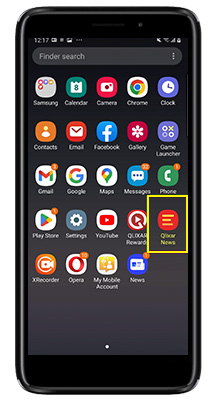
2. Tap on Settings.
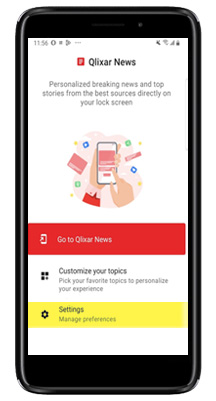
3. Tap on Disable Qlixar News.
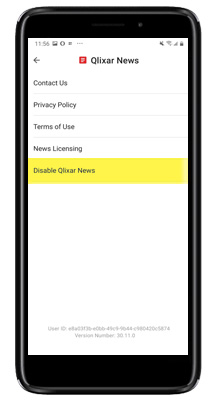
4. Click on YES.
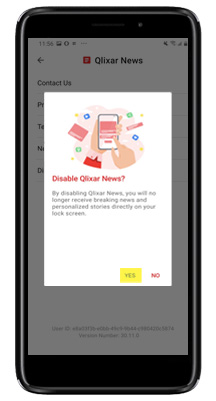
1. Open the QLIXAR NEWS app.
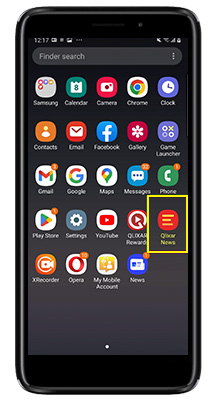
2. Tap on Settings.
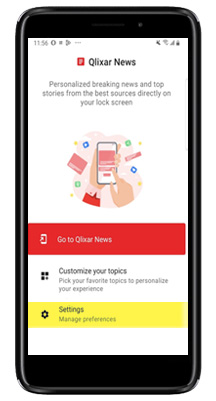
3. Tap on Disable Qlixar News.
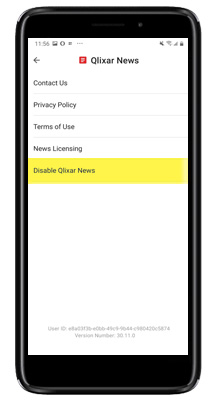
4. Click on YES.
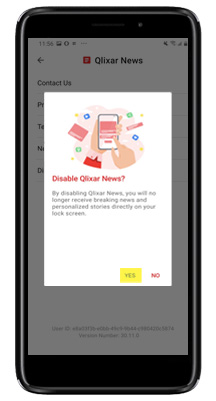
QLIXAR Rewards is available to download worldwide, however, currently only Q Link Wireless members are able to claim rewards. Check back soon, as we are constantly growing our abilities to match our members needs.
Are you experiencing problems while trying to launch QLIXAR News? Updating not working? No Worries! Take a breath and let’s get started!
Try these simple hints and troubleshooting steps!
Hint #1 – Always connect your phone to Wi-Fi before attempting troubleshooting steps.
Step 1. Open phone settings. Select ‘Apps’.
Step 2. Tap menu options (3 little dots in the upper right-hand corner of your screen). Tap ‘Show System’.
Step 3. Locate ‘Google Play Services’. Tap it and select storage. Tap ‘CLEAR CACHE’. Accept the prompt that appears.
Step 4. Tap back arrow/option until you are viewing ‘All Apps’ under Settings.
Step 5. Locate ‘Google Play Store’. Tap it and select ‘Force Stop’. Accept the prompt.
Step 6. Select Storage. Tap ‘CLEAR DATA’.
Step 7. Power cycle your phone off and then on.
Step 8. Open the ‘Google Play Store’ and search for ‘QLIXAR News’. Select ‘Update’
Hint #2- Always Allow App permissions for the QLIXAR apps to ensure functionality!
Step 1. Open phone settings. Select Apps.
Step 2. Scroll to Google Play Services and tap to open.
Step 3. Locate the Storage area, tap Manage Space and then CLEAR ALL DATA. Accept the prompt.
Step 4. Tap back twice, until you are viewing all apps. Scroll to Google Play Store and tap to open.
Step 5. Tap FORCE STOP. Accept the prompt. Located the Storage area, tap CLEAR DATA. Accept the prompt.
Step 6. Turn your phone off and then on again.
Step 7. Open Google Play Store, search for QLIXAR News. Select Update.
Always Allow App permissions for the QLIXAR apps to ensure functionality!